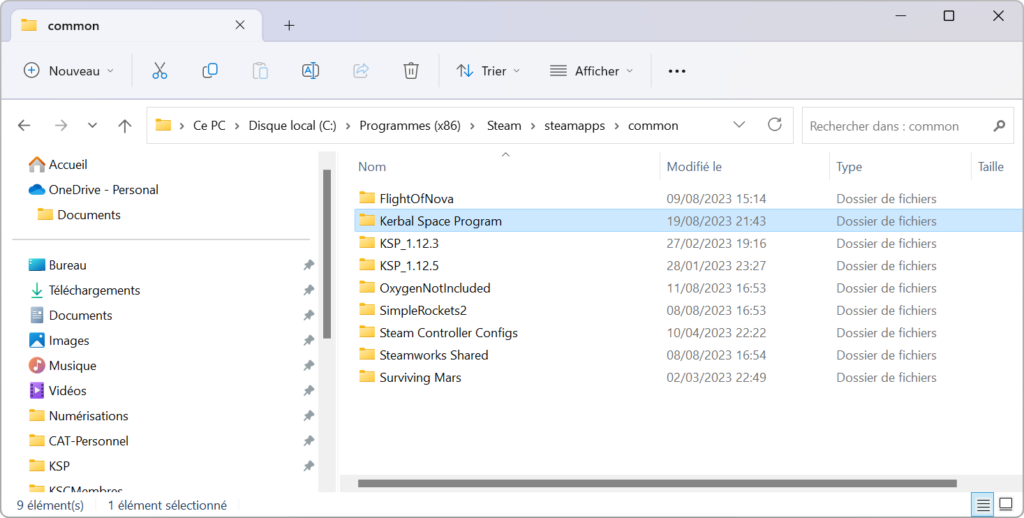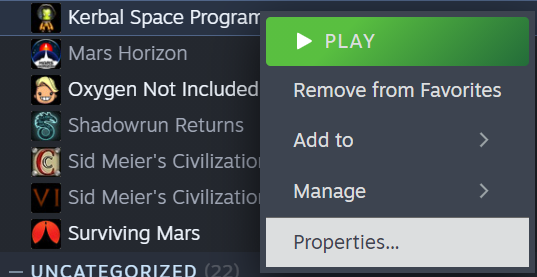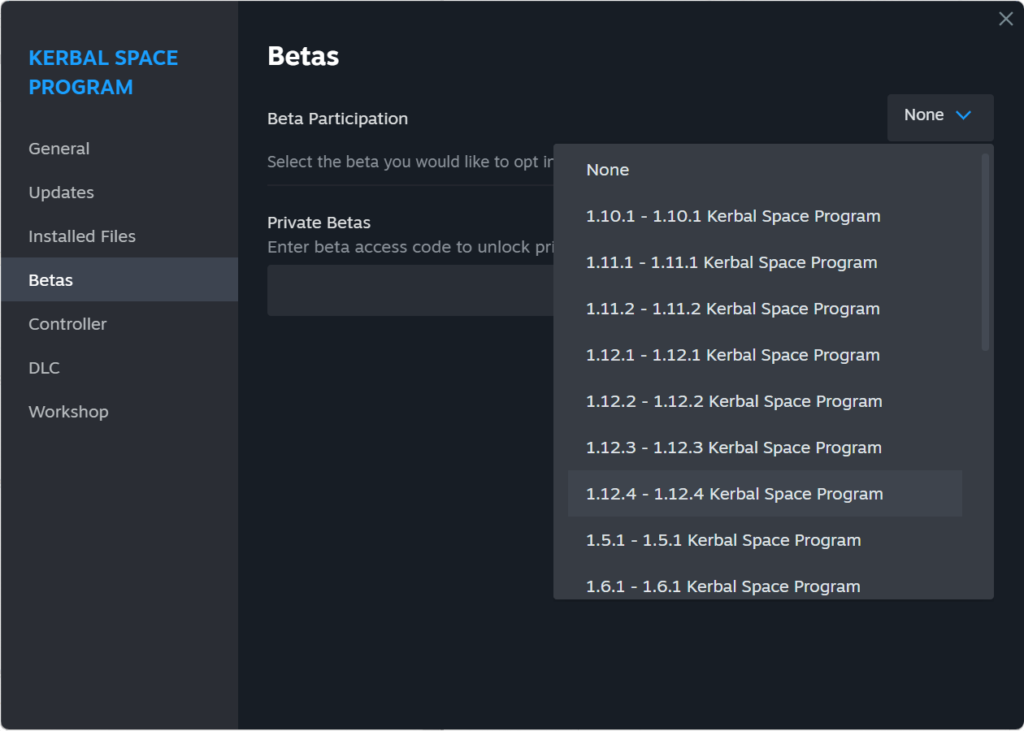KSP is a DRM-Free game: you can have as many independent installations as you want, and it’s as simple as copying and pasting the folder! In this short guide, we’ll show you how to duplicate installations and what their usefulness can be.
Edit: Since version 1.4, KSP is no longer DRM-Free… Thanks, TakeTwo! But that doesn’t affect the rest of the guide, so don’t worry 😉
Mod enthusiasts have likely encountered this issue at least once: KSP updates on Steam without warning, and when you launch the game, the installed plugins are no longer compatible. In the best-case scenario, uninstalling the mods will get your game working again. In the worst-case scenario, your save file becomes irreparably corrupted. And there are plenty of intermediate cases, such as being unable to fit a particular module into your spacecraft because atmospheric constraints have changed… You don’t even need mods to encounter this issue 😉
Another scenario: you have a perfectly stable installation, and this is the first time you’ve had a problem in two years of playing. You want to try one more mod but legitimately worry about the game’s stability. Make a copy! You’ll have a “test” installation to confirm that everything is working fine; it only takes 5 minutes and saves you from ruining 200 hours of gameplay.
In summary, it is ESSENTIAL to make a few copies of your KSP folders. Now, let’s talk about Steam. Let’s be clear: we strongly recommend NEVER playing KSP directly through Steam! As convenient as the Steam platform may be, it doesn’t allow you to control or prevent an automatic update when it’s released. So, you could wake up the next morning, launch KSP, and find yourself with an unstable or compromised game because a new version has been released and automatically installed… Not cool. Instead, move the game folder out of Steam, place it on your desktop, completely independent of Steam. This way, you can let Steam update as it wants while you enjoy a stable game folder.
▶ To do this, go to the Steam folder by following this path:
C:\Program Files (x86)\Steam\Steamapps\common
(If you installed Steam in C:\)
You should find the Kerbal Space Program folder there.
For players not using Steam, well… You already have the KSP folder “as is” (haha)! There’s nothing more to do, really.
You just need to do a simple copy-paste of this folder wherever you like: on your desktop, in your documents… It doesn’t matter. Be sure to rename the copied folder, specifying the game version, for example. It’s as simple as that, and you can create as many of these folders as you want for different mod setups, backups, specific tests, versions with no mods for performance, and more. Don’t hesitate to make multiple copies.
For Steam players, we recommend re-virginizing their installation on the Steam platform so that updates run as smoothly as possible. The best way to do this is to uninstall the game completely from Steam, check that the KSP folder is no longer in the Steamapps\common directory, and delete it if necessary. Then, reinstall the game and leave it as is. This way, with each update, you can have an updated, clean, Vanilla folder ready for you to inject your crafts, saves, and mods.
For players who don’t use Steam (#OldSchoolPowa!), and therefore use the Official Store on the website, you can simply re-download the archive as many times as you like to ensure you have the cleanest possible base. You also have the option to download a previous version, which is also available on Steam, by following these steps:
- Open your Steam client
- Display your games in your Library
- Right-click on the KSP game in the list of games.
- Then Properties.
- Then Beta tab.
- In the version dropdown, you can now make your selection.
- You will usually find a Beta version, an up-to-date official version, and one to two stable versions from the past. This can be quite convenient!
It’s so simple that it would be a shame not to take advantage of it, right? 🙂
Now it’s your turn. You have all the tools at your disposal to manage your various independent installations cleanly, with no more risks or fears! You can easily move crafts from one folder to another and, to some extent, transfer saves as well, depending on compatibility between KSP versions and the mods you have installed.