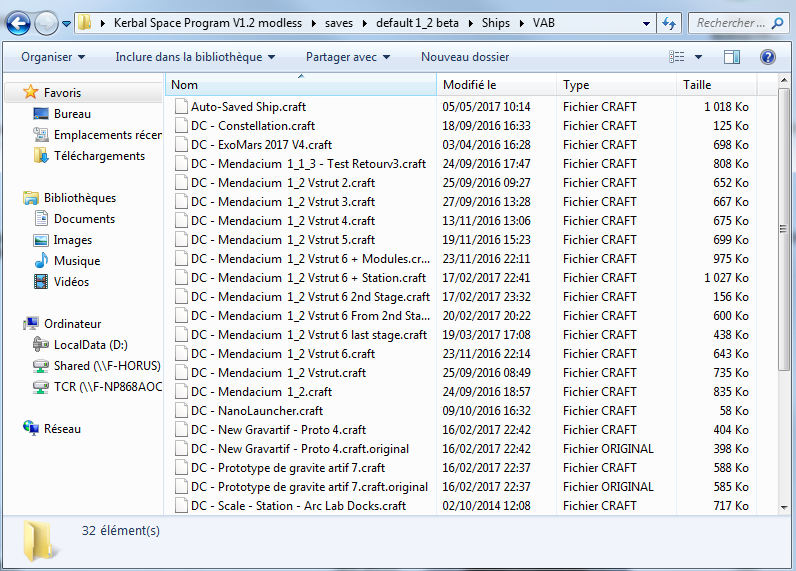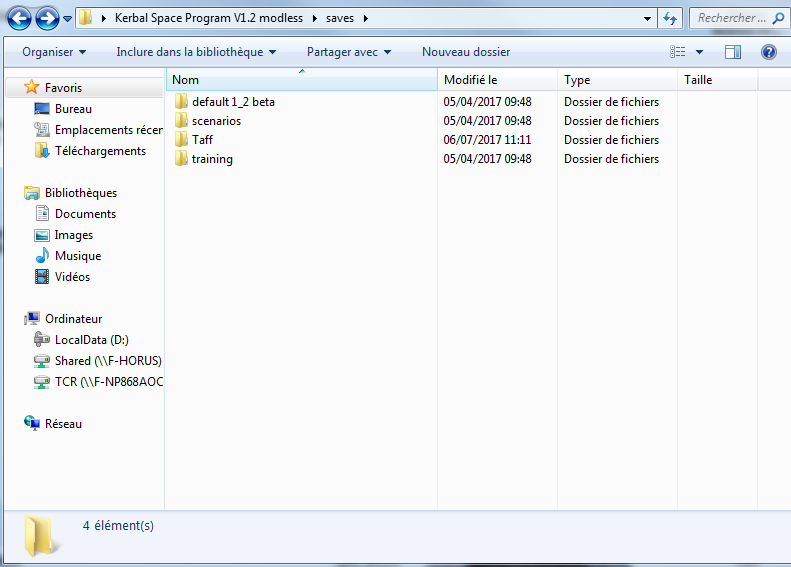KSP (Kerbal Space Program) allows for very simple management of its various folders and files. For example, its installation is virtually non-existent, as the downloaded and decompressed folder is already prepared – just double-click the .exe file, and you’re launching the game! You can even run it from a USB drive. The same simplicity applies to installing mods, as you may have seen in our recent Mini-Tutorials. It’s mostly a matter of transferring content from one folder to another – no interface, no utility-based installation, just document management.
We can extend this observation to the use of resources we create in the game, such as crafts or the saves we make. It becomes possible to share a successful rocket for advice or even entire saves that encompass all associated creations, in-flight elements, the InGame date, and more! As you can imagine, this is a fantastic asset for organizing challenges because we can prepare a save, place items on the surfaces of celestial bodies, offer prefabricated crafts, and more.
But let’s go through the “classic” possibilities available to us and the step-by-step method to enjoy them. It’s child’s play, luckily!
Every rocket, plane, ship, rover, or probe that you save in the Vehicle Assembly Building (VAB) or the Spaceplane Hangar (SPH) will be located in a corresponding folder following this path:
KSP_FOLDER\Saves\YourSave\Ships\VAB KSP_FOLDER\Saves\YourSave\Ships\SPHThe files are so lightweight that even the most complex creations can be attached to an email! You can send this file or upload it to platforms like the KSP-Fr Hangar or KerbalX.
Upon receiving the file, the process is quite simple: you place the file in the appropriate building’s folder, either VAB or SPH. It’s worth noting that making a mistake here isn’t a big deal; an aircraft can be opened in the VAB, for example, although it might be a bit less convenient for takeoff 😉
Oh, and did you know that this process can be done on the fly? Yes, you don’t even need to restart the game! You return to the desktop, grab a .craft file, place it in a building, and in the game, you’ll see it appear in the craft loading menu (the yellow folder), ready to be loaded and modified ^^
However, it’s crucial that no mods interfere with the procedure: a craft designed with elements from B9, for instance, cannot be loaded in a game installation that doesn’t have it. Yes, that’s right! Sometimes, certain mods are subtle but still have an impact on crafts, so be attentive to compatibility, or else the game will remind you.
The same goes for a save game, and it’s almost even simpler because you’ll place or retrieve a Save folder alongside the existing ones:
KSP_FOLDER\SavesBeing cautious with mods is even more important here because it doesn’t only affect crafts but also the gameplay associated with everything else, particularly the solar system. A save based on an SSRSS-modded game wouldn’t be compatible with a save in a Stock version of the game (without mods)! Make backups following our Mini-Tutorial 😉
This sharing of Save folders will play an important role in our challenges because we will be offering ready-made save files. This way, a junior player who might not be able to reach Earth’s orbit can still try the next part of the challenge. Our save file will place them in control of a pre-dimensioned module with some margin, already positioned in a parking orbit, ready for the next part of the adventure! This allows everyone to experience all the stages without getting stuck 😉